Many feel Tableau and Excel are competing solutions. Others think the tools are like apples and oranges.
Both tools are used for data analysis. However, each takes a different approach to exploring data and finding key insights.
Here’s a deeper look into what makes the two different:
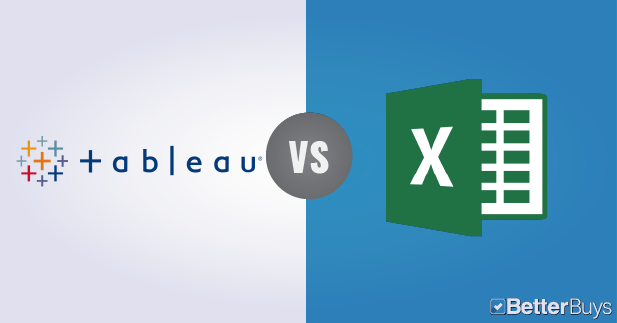
Spreadsheet vs Data Visualization
The simple explanation: Excel is a spreadsheet tool, while Tableau is a data visualization one.
Spreadsheet tools are electronic worksheets that display data in a tabular format (a table of columns and rows). Each data point is stored in “cells” and can be manipulated by manually set formulas. Graphs, charts or presentations can be created afterward to highlight a particular insight.
Data visualization tools format data in a pictorial or graphical view to easily spot patterns, trends or correlations between data points. These tools typically connect to third-party tools to pull data and have user-friendly functionality, like drag-and-drop features or drop down menus, so users can explore data freely.
Both are able to conduct data analysis, but each tool takes a different path to get to the critical insights.
Core Differences
When it comes to Excel and Tableau specifically, there are three other core differences to consider:
1.) Data Discovery
Finding key insights in data helps organizations remain competitive within their markets. The ability to explore data and find insights is where Excel and Tableau differ greatly.
When working with Excel, you must already have an idea of where the data needs to lead you to find critical insights. As Bridget Cogley puts it in her guide to Tableau, you have to answer The Question. Since Excel saves data in a tabular format, this means your path to an insight involves mapping out your answer, building formulas and visualizations, and analyzing the information. This causes the process of drilling down into data to be less flexible, making it harder to explore information on a granular level.
However, Tableau allows you to freely explore data without knowing the answer you want ahead of time. With drill-down and data blending features built in, you’re able to spot correlations and trends, and then dig down to understand what caused them to happen, rather than the other way around.
2.) Automation Functionality
Many organizations rely on up-to-date data to make critical decisions. Both Excel and Tableau can work with static and live data from multiple sources.
Automatically refreshing an Excel worksheet involves manually programming processes or creating macros that automatically update the worksheet’s data when you open the file. Simple macros can be created with Excel’s Power Pivot and macro recorder tools. However, creating advanced macros or manipulating existing ones requires VBA (Visual Basic Application) knowledge. Creating macros can be time consuming, but reduces the time it takes to complete repetitive tasks in the long run.
Tableau is a little more intuitive with creating processes and calculations. For example, when creating calculations in a tabular format, the formula can be typed once, stored as a field and applied to all rows referencing that source. This makes it easier to create and apply recurring processes. Tableau’s flexibility also allows users to create custom formulas that aren’t available in Excel’s Power Pivot table.
3.) Visualizations
Visualizations are a great way to highlight the data that’s important.
In Excel, you first manipulate the data on the cell level, and then manually create visualizations like graphs, charts, PowerPoint presentations, etc. To simplify visualization creation, you need a deep understanding of how Excel’s features work.
Tableau visualizes data from the start, allowing you to see the significance right away. Tableau differentiates correlations using color, size, labels and shapes, giving you context as you drill down and explore on a granular level.
Which Does My Business Need?
Deciding which analytics tool is best for your organization depends on three main points:
- The types of reports your organization needs
- How often you’re creating those reports
- Your budget for data analysis tools
Excel works well for creating quick, one-off reports. Although it used to be a static tool, Excel has significantly updated its capabilities over the years. Users can now create recurring reports, analyze data better and pull data points from multiple sources. Plus, the program is readily available with Microsoft Office.
Although Excel is a robust tool to use, creating and maintaining repetitive reports, creating visualizations and presentations, and drilling down into granular views of data require some advanced knowledge of its functionality.
Tableau is built with the business executive in mind. Its data visualization and self-service functions allow decision makers to pull up a report or dashboard and freely drill down to granular levels of information. The solution can be expensive, but it’s worth the cost if you’re creating many recurring reports that must be updated quickly.
Bottom line: If your business creates more one-off reports instead of updating recurring reports, you may want to consider learning Excel’s more advanced features.
Making the Switch
Even as a static tool, Excel is still the most commonly used data analysis solution for businesses because there is value in storing and manipulating data in a spreadsheet.
Tableau has realized this value and can connect to Excel as a data source. This allows you to use the two solutions hand-in-hand for greater analysis.
With that in mind, there are a few telltale signs you need to supplement Excel with Tableau, or completely switch all together. Here are two of the most significant:
- Your business needs to pull data from numerous sources.
- Exporting all your Excel worksheets has become too slow and cumbersome, eating up precious company time.
If your company needs to make the switch from Excel to Tableau, you may encounter some end-user apprehension. As stated by Ryan Sleeper, the director of data visualization at Evolytics, some tips to overcome adoption apprehension are:
- Introduce the benefits and value of data visualization. Many times end users push back because they don’t know how a change will benefit them. Ease their minds by having information sessions or workshops to walk them through key features, address any concerns and answer all their questions.
- Show how to conditionally format rows and columns. Conditioning table views in Excel and Tableau are two different processes. In Excel, you can format each cell, but in Tableau it seems like an “all or nothing” ordeal. Make sure to tell end users how to use a Marks Card in Tableau to get the same conditioning capabilities as in Excel.
- Prepare data to be used with Tableau. Many users who are new to Tableau get frustrated when connecting to Excel spreadsheets directly. Tableau automatically interprets the data points to classify fields and set up a logical work space. This becomes frustrating when Excel spreadsheets aren’t formatted in a way that translates well into Tableau. To prevent this, set up Excel sheets vertically rather than horizontally, or by using columns instead of rows to represent unique fields.
Wondering how Tableau stacks up against other data analytics solutions? Check out some of our comparisons with top contenders in the market.
For an easier look at all the top BI solutions, download our BI Comparison Guide where we’ve broken down the core features, vendor profiles and solution shortcomings in a comprehensive spreadsheet.
 Choosing a BI vendor is all about finding the right fit. Our exclusive report will walk you through the process and help you select the perfect solution.
Choosing a BI vendor is all about finding the right fit. Our exclusive report will walk you through the process and help you select the perfect solution.
This article is very misleading; for example, the statement that “In order to update or refresh the worksheet, you must manually plug in data.” This is NOT true, Excel can be connected or linked to multiple data sources and file types, and updates can be configured to be automatic with multiple options. Also the assertion that building macros requires knowledge of VBA, this is not true using the point-and-click macro recorder. It’s true that visualization using Excel requires more in-depth knowledge, but Tableau’s wizardry comes at a cost.
Hi TMG! First off, I apologize for the delayed reply. Our Better Buys Team wanted to make sure we understood your comment and address it as thoroughly as possible.
This comparison article was written business executives who might not have advanced knowledge of Excel’s robust functionality. You’re right that Excel can connect to multiple data sources. However, knowing how to do so, we’ve found, is not something the every day Excel user knows. Your remark about Excel having a user-friendly macro-recorder to create automatic processes is also true. But VBA knowledge is required to fix any breaks that occur if the process is changed in any way down the road.
Our team did find your comment to be enlightening, though, and recently updated our article to better address the points you made and make the comparison a bit clearer. Thanks for commenting!
Sure for any tool, the more you know the more complex your visualization can be. However, most knowledge starts in Excel and expands from there. Ever heard of PowerQuery, the ETL tool built into Excel. PowerPivot, briefly mentioned in this post, introduces users to cube models that are very similar to STAR schema database formats…..net net these BI tools are there in Excel and are actually easier to pick up and learn. The amount of online content for Excel/PowerQuery/PowerPivot still is more than Tableau. I personally skew more Excel because my data sets are usually less than 250MB but will be learning Tableau once my company pays for it.
The article does come off a bit one-sided for Tableau. Excel can do most of what Tableau can with knowledge and experience through various functionality. Tableau can do only some of what Excel can. Tableau is great with clean, easy data but not with data manipulation/mining and scrubbing data. If you need to gain insights from unclean data, use Excel to clean it & Tableau to visualize, “dig thru”